RACING WHEEL FIRMWARE UPDATE FOR XBOX SERIES X
The following guide will walk you through updating the firmware of your DOYO Racing Wheel. This update will ensure compatibility with your Xbox series X host.
Precautions:
1.Please do not disconnect the steering wheel USB cable during the upgrade process.
2. a Windows PC (Windows 7 and above)
3. After the upgrade, the steering wheel uses the newly added share button on the Xbox series X and Xbox one platforms (press the steering wheel SELECT+START at the same time to achieve the share button function)
4. After the upgrade, the steering wheel is used on the Xbox series X host, and the handle must be connected to the steering wheel with a Type-c data cable; (the data cable needs to be purchased by yourself).
How to update the firmware on your DOYO Racing Wheel for Xbox sereis x.
You will need access to:
A. a Windows PC (Windows 7 and above)
B. The Racing Wheel Firmware Update Utility - Download here:
C. Your Racing Wheel main body only
Step 1
Download the Update Utility (in point B above) to a Microsoft Windows PC.
Launch the file. The following utility window will open.
Note that at the time of writing, the firmware file version is V1.09.
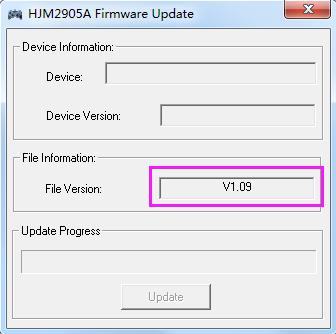
Step 2
Connect the Racing Wheel using the attached USB cable to an available USB port on your PC.
Windows will automatically connect to the wheel and you will get the message:
“Setting up your new device” and will install the appropriate driver. Once completed, Windows will report that set up has finished for “Steering Wheel with Vibration”.
Step 3
On the Wheel press and hold both the buttons ‘select’ & ‘start’ at the same time. Continue to hold these down until the update utility displays the Device Information as in the picture below. The Device Version is your current
wheel’s firmware level.

In this example, the wheel has firmware V1.08 and will be updated to V1.09.
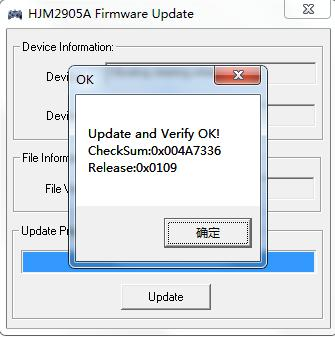
To complete the update, select ‘Update’ on the utility.
The update progress bar will show the progress of the update.
It is critical that you do not power down the PC or disconnect the USB cable
during the update process.
Once completed you will get the ‘OK’ message, to indicate the update has finished.
Press the ‘close button’ as indicated. Then close the utility.
You can now disconnect the wheel and USB cable from your PC and your wheel is now ready to use.













